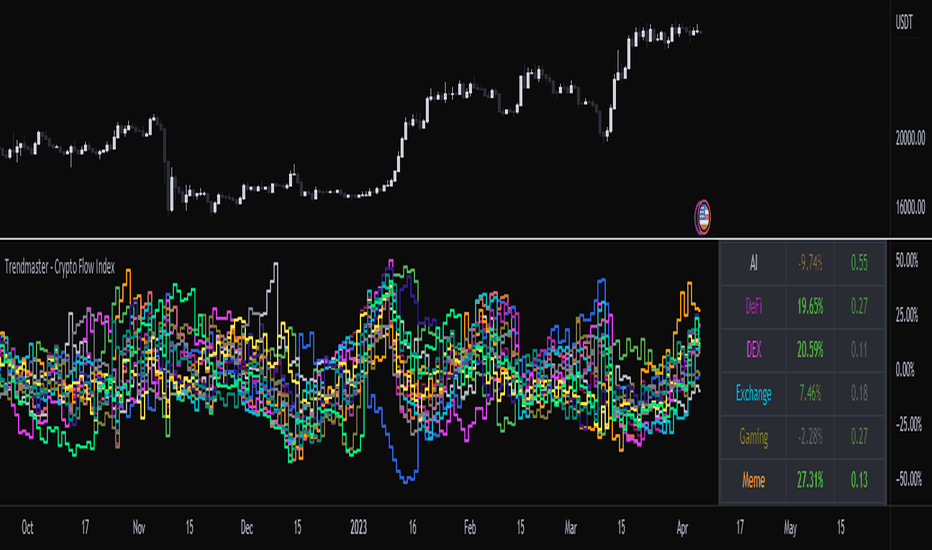MetaTrader 4 (MT4) EA setup guide. Example: EA “1000pip Climber”. The “1000pip Climber” EA and user manual are needed for these steps:
Step 1: Find and install EA
Download EA: Start with the “1000pip Climber” EA file. The product’s website or creator usually provides this file.
Start MetaTrader 4.
The EA may be installed by going to the “Experts” folder in MetaTrader 4. Your computer’s “Program Files” or “Program Files (x86)” normally contains this.
EA File Copy: Copy the “1000pip Climber” EA (.ex4 or.mq4) to the “Experts” folder.
Step 2: Automate MT4 Trading
Enable “AutoTrading” in MT4. Usually on the upper toolbar.
Attach EA to Chart
Open a chart of the currency pair you’ll trade using “1000pip Climber” EA.
Visit the “Navigator” panel (Ctrl+N if not displayed).
The “Expert Advisors” section should list “1000pip Climber”.
Drag the “1000pip Climber” EA onto your chart.
Step 4: Set EA Settings
A settings window should appear to adjust EA parameters. Risk management, transaction size, and other strategy-specific characteristics are usual.
Review and tweak the parameters per your trading preferences and the “1000pip Climber” user handbook.
After configuring, click “OK” or “Apply” to activate the EA.
Step 5: Keep Track
The “1000pip Climber” EA executes trades according to your preferences after activation.
The “Experts” and “Journal” tabs at the bottom of MT4 let you track your trades and EA performance.
The EA developer may give crucial maintenance and optimization tips, so check for updates and announcements.
For “1000pip Climber” EA instructions, visit the user manual or developer documentation. This guide outlines how to set up an EA in MT4.